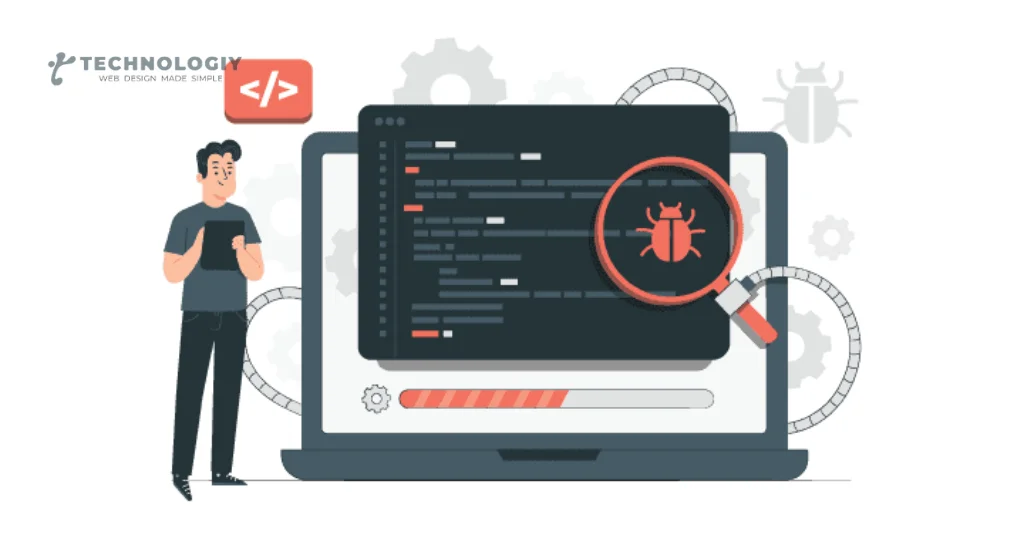The Ultimate Guide to WordPress Theme debugging: Tips and Tricks Having a visually appealing and functional WordPress theme is crucial for any website owner. However, sometimes things don’t go as planned and you encounter issues with your theme. This is where WordPress theme debugging comes into play.
In this ultimate guide, we will explore various tips and tricks to help you effectively WordPress Theme Debugging and get your website back on track.
Enable WP_DEBUG:
The first step in WordPress theme debugging is to enable the WP_DEBUG feature. This built-in WordPress function allows you to identify and display any errors or warnings on your website. To enable WP_DEBUG, simply add the following line of code to your wp-config.php file:
define( ‘WP_DEBUG’, true );
Once enabled, you will be able to see any errors or warnings on your website, making it easier to pinpoint the cause of the issue.
Check for Theme Compatibility:
Sometimes, compatibility issues between your theme and other plugins or WordPress versions can lead to unexpected errors. It’s essential to ensure that your theme is up to date and compatible with the latest version of WordPress. Additionally, check for any known conflicts with popular plugins by reviewing the theme’s documentation or support forums.
Use a Debugging Plugin:
If you’re not comfortable editing code or prefer a more user-friendly approach, you can utilize a debugging plugin. There are several WordPress plugins available that provide advanced debugging features, such as displaying detailed error logs and profiling your website’s performance.
Disable Plugins and Switch to a Default Theme:
To determine if the issue lies within your theme or a conflicting plugin, it’s recommended to temporarily deactivate all plugins and switch to a default WordPress theme, such as Twenty Twenty-One. If the problem resolves, you can gradually reactivate each plugin and switch back to your original theme to identify the specific culprit.
Inspect Web Developer Tools:
Web Developer Tools can be a valuable asset when WordPress Theme Debugging. Most modern browsers offer built-in developer tools that allow you to inspect elements, view JavaScript console errors, and monitor network requests. By utilizing these tools, you can identify any JavaScript or CSS conflicts, missing files, or server errors that may be impacting your theme’s functionality.
Review Error Logs:
Another effective method of WordPress theme debugging is reviewing your website’s error logs. Your hosting provider should offer access to error logs, which can provide valuable insights into any server-side errors or warnings. These logs can help you identify the root cause of the issue and work towards resolving it.

Utilize Theme Debugging Techniques:
WordPress provides various theme debugging techniques that can assist you in isolating and resolving theme-related issues. These techniques include:
- Checking for PHP errors: Add the following line of code to your theme’s functions.php file to display PHP errors:
ini_set( 'display_errors', 1 );
ini_set( 'display_startup_errors', 1 );
error_reporting( E_ALL );- Logging custom debug messages: Use the
error_log()function to log custom debug messages to your server’s error log. This can be helpful in tracking the flow of your theme’s execution and identifying specific areas of concern.
Consult Theme Documentation and Support:
If you’ve exhausted all other options and are still unable to WordPress Theme Debugging, it’s essential to consult the theme’s documentation and support resources. The theme’s documentation can provide valuable insights into common troubleshooting steps and specific debugging techniques unique to the theme. Additionally, reaching out to the theme’s support team can help you get personalized assistance in resolving the issue.
WordPress theme debugging is a crucial skill for any website owner or developer. By following the tips and tricks outlined in this ultimate guide, you can effectively identify and resolve issues with your WordPress theme, ensuring a seamless and optimal user experience on your website. Remember to enable WP_DEBUG, check for theme compatibility, use debugging plugins, inspect web developer tools, review error logs, utilize theme debugging techniques, and consult theme documentation and support. Happy debugging!
Troubleshooting WordPress Themes:
Expert Tips for Effective Debugging WordPress is undoubtedly one of the most popular content management systems, powering millions of websites across the globe. With its vast library of themes and plugins, creating a stunning website has never been easier. However, like any other software, WordPress themes are not immune to issues and bugs. In this blog post, we will share expert tips for effective WordPress theme debugging, ensuring that your website runs smoothly and flawlessly.
Basics of WordPress Theme Debugging:
Before diving into the world of WordPress theme debugging, it’s important to familiarize yourself with the basics. Debugging is the process of identifying and resolving issues within a theme’s code. By using various debugging techniques, you can uncover errors, conflicts, and other problems that may be affecting your website’s performance.
Enable Debugging Mode:
To effectively WordPress Theme Debugging, it’s crucial to enable debugging mode in your WordPress installation. By doing so, you will be able to see detailed error messages and warnings, making it easier to pinpoint the source of the problem. To enable debugging mode, open your wp-config.php file and add the following line of code: define(‘WP_DEBUG’, true);
Utilize Debugging Plugins:
In addition to enabling debugging mode, you can also take advantage of various debugging plugins available in the WordPress repository. These plugins offer advanced debugging features, such as error logging, stack tracing, and more. Some popular plugins include Debug Bar, Query Monitor, and Log Deprecated Notices.
Check for Theme Compatibility:
When encountering issues with your WordPress theme, it’s important to ensure that it is compatible with the version of WordPress you are using. Outdated or poorly coded themes can often cause conflicts and errors. Always make sure to update your themes to the latest versions and check for any compatibility issues before debugging.
Disable Plugins and Test:
Sometimes, conflicts between themes and plugins can lead to unexpected issues. To identify whether a plugin is causing the problem, disable all plugins and check if the issue persists. If the problem disappears, start enabling the plugins one by one to find the culprit. This process of elimination can help you narrow down the cause of the issue and focus your debugging efforts.
Use Browser Developer Tools:
Browser developer tools, such as Chrome Developer Tools or Firefox Developer Tools, can be invaluable for debugging frontend issues. These tools allow you to inspect elements, view network requests, and monitor console logs, helping you identify JavaScript errors, CSS conflicts, and other frontend-related problems.
Review Error Logs:
WordPress generates error logs that can provide valuable insights into any issues occurring on your website. These logs can be found in the wp-content/debug.log file or in your hosting provider’s error logs. Reviewing these logs can help you identify the root cause of the problem, allowing you to make the necessary fixes.
Consult Theme Documentation and Support Forums:
When all else fails, it’s always a good idea to consult the theme’s documentation and support forums. Theme developers often provide troubleshooting guides and support forums where you can find solutions to common issues. Don’t hesitate to reach out to the theme’s developer or community for assistance and guidance.
In conclusion, WordPress theme debugging is an essential skill for any website owner or developer. By following these expert tips, you can effectively identify and resolve issues within your WordPress Theme Debugging, ensuring a seamless and error-free website. Remember to enable debugging mode, utilize debugging plugins, check for theme compatibility, disable plugins for testing, use browser developer tools, review error logs, and seek help from theme documentation and support forums. Happy debugging!