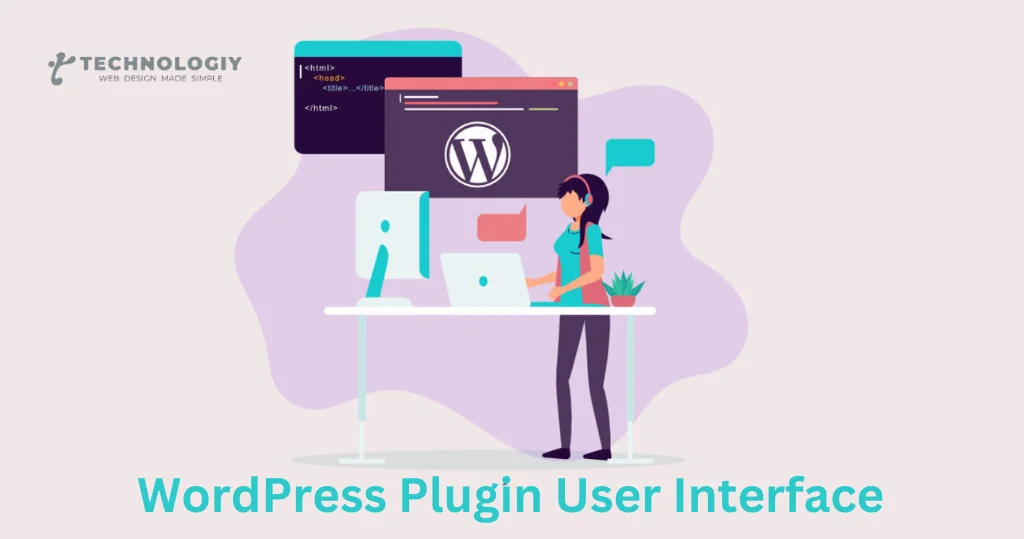Designing an Intuitive for WordPress Plugin User Interface
Mastering the WordPress Plugin User Interface: A User-Friendly Guide. Welcome to our comprehensive guide on mastering the WordPress Plugin User Interface! Whether you’re a seasoned WordPress user or just getting started, understanding the ins and outs of the plugin user interface is crucial for creating a user-friendly website. In this guide, we will walk you through the essential elements of the WordPress Plugin User Interface and provide you with valuable tips and tricks to enhance your WordPress experience.
WordPress, being one of the most popular content management systems (CMS) globally, offers a vast array of plugins that can extend the functionality of your website. However, navigating through the plugin user interface can be a bit overwhelming, especially for beginners. But fear not!
The first step in mastering the WordPress Plugin User Interface is familiarizing yourself with the dashboard. The dashboard is your control center, where you can manage all your installed plugins. To access the dashboard, simply log in to your WordPress admin panel and click on the “Plugins” tab. Here, you’ll find a list of all the plugins you have installed, along with options to activate, deactivate, or delete them.
You’ll notice various tabs and sections that make up the plugin user interface:
Plugin Status:
This section displays the current status of your plugins, indicating whether they are active or inactive. It’s important to regularly update your plugins to ensure compatibility with the latest WordPress version and maintain optimal performance.
Plugin Settings:
Each plugin comes with its own set of settings that can be customized according to your preferences. To access the settings, simply click on the plugin name or the “Settings” link beneath it. Take your time to explore these settings and configure them to suit your website’s needs.
Plugin Updates:
Keeping your plugins up to date is crucial for security and performance reasons. The plugin user interface provides a convenient way to check for updates and install them with just a few clicks. Make it a habit to check for updates regularly to stay on top of the latest features and bug fixes.
Plugin Compatibility:
Before installing a new plugin, it’s essential to ensure its compatibility with your current WordPress version. The plugin user interface provides information about the plugin’s compatibility rating, giving you peace of mind when adding new functionality to your website.
The essential elements of the WordPress Plugin User Interface:
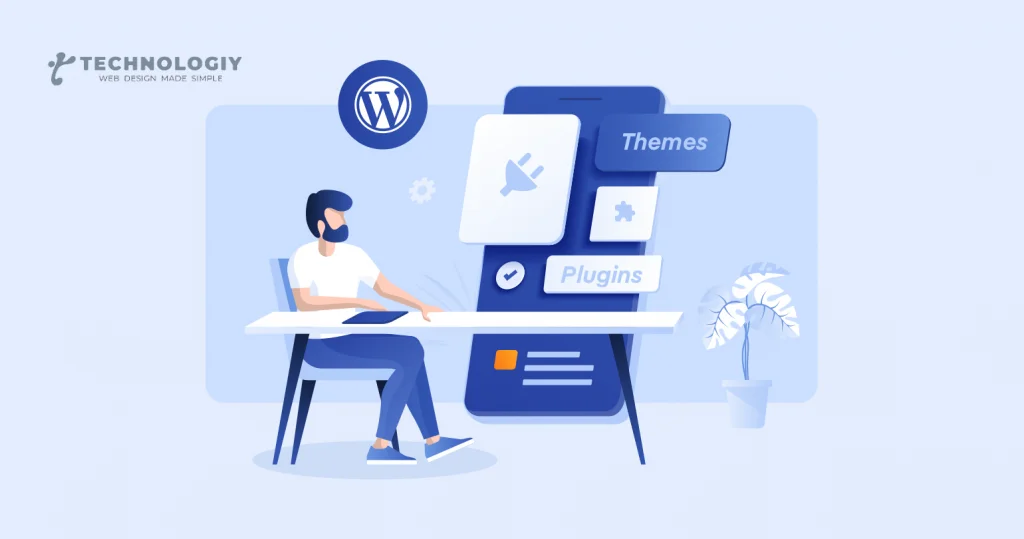
Do your research:
Before installing a new plugin, read reviews, check ratings, and make sure it’s from a reputable source. This will help you avoid installing plugins that may cause conflicts or compromise your website’s security.
Keep it organized:
As your website grows, you may find yourself installing more and more plugins. To keep things organized, create groups or categories for your plugins, making it easier to find and manage them.
Regularly audit your plugins:
Over time, you may accumulate plugins that you no longer use or need. It’s essential to periodically review your installed plugins and remove any that are no longer necessary. This will help improve your website’s performance and reduce the risk of conflicts.
Test before activating:
When installing a new plugin, it’s always a good practice to test it on a staging or development site before activating it on your live website. This allows you to ensure compatibility and avoid any disruptions to your visitors’ experience.
By following these tips and becoming familiar with the WordPress Plugin User Interface, you’ll be well on your way to creating a user-friendly and efficient website. Remember, the key to mastering the WordPress Plugin User Interface is patience and practice. Take your time to explore and experiment with different plugins, and don’t hesitate to seek help from the WordPress community if needed.
The WordPress Plugin User Interface is a powerful tool that can enhance your website’s functionality and user experience. With our user-friendly guide, you now have the knowledge and confidence to navigate through the plugin user interface like a pro. So go ahead, dive in, and start exploring the endless possibilities that WordPress plugins have to offer!
Mastering the WordPress Plugin User Interface:
A User-Friendly Guide. Welcome to our comprehensive guide on mastering the WordPress Plugin User Interface! Whether you’re a beginner or an experienced WordPress user, understanding and navigating the plugin interface can be a game-changer for your website. In this user-friendly guide, we will walk you through the ins and outs of the WordPress Plugin User Interface and provide you with valuable tips and tricks along the way.
The WordPress Plugin User Interface is the gateway to extending the functionality of your WordPress website. With thousands of plugins available, it’s essential to know how to effectively use and manage them to enhance your website’s performance and user experience. So, let’s dive in and discover the secrets to mastering the WordPress Plugin User Interface!
Getting Started with the WordPress Plugin User Interface:
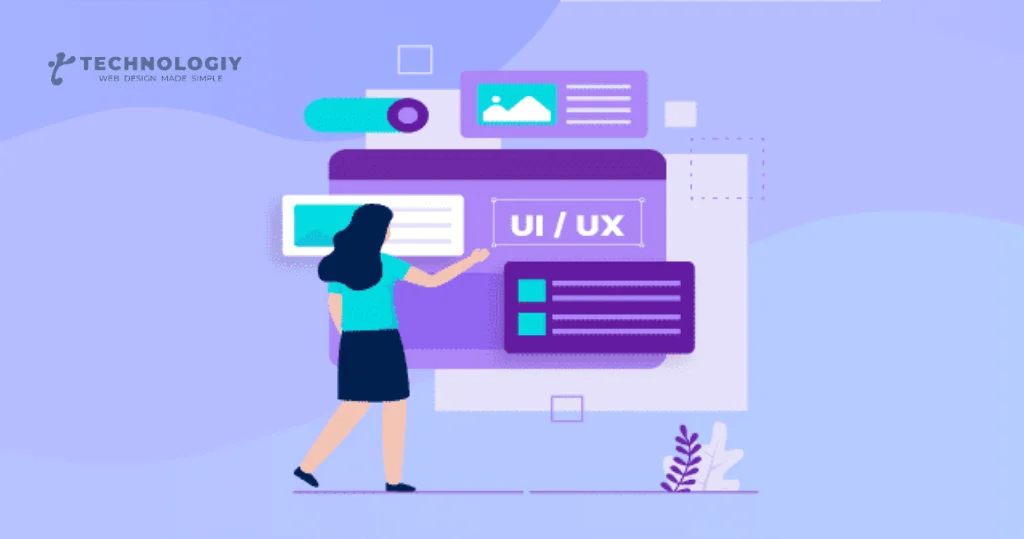
To begin our journey, let’s familiarize ourselves with the basics. The WordPress Plugin User Interface can be accessed by navigating to the “Plugins” section in your WordPress dashboard. Once you’re there, you’ll be greeted with a list of all the plugins installed on your website.
Managing Your Plugins:
The WordPress Plugin User Interface provides you with a range of options to manage your plugins efficiently. From here, you can activate, deactivate, update, and delete plugins with just a few clicks. It’s crucial to keep your plugins up to date to ensure compatibility and security. Regularly reviewing and managing your plugins will keep your website running smoothly.
Configuring Plugin Settings:
Each plugin in the WordPress Plugin User Interface has its own settings. To access these settings, simply click on the “Settings” or “Configure” link next to the respective plugin. Here, you can customize the plugin according to your preferences and requirements. Take your time to explore and experiment with different settings to optimize the functionality of your plugins and align them with your website goals.
Installing New Plugins:
The WordPress Plugin User Interface also allows you to install new plugins directly from the interface itself. By clicking on the “Add New” button, you can browse through the extensive WordPress Plugin Directory, featuring thousands of free and premium plugins. Be sure to read reviews, check compatibility, and consider the reputation of the plugin developer before installing any new plugins.
Organizing Your Plugins:
As the number of plugins on your website grows, keeping them organized becomes essential. The WordPress Plugin User Interface offers various sorting and filtering options to help you manage your plugins efficiently. You can sort them alphabetically, by activation status, or even by the date they were installed. Additionally, you can create custom plugin groups and assign plugins to specific categories for easy access and better organization.
Troubleshooting Plugin Conflicts:
Occasionally, you may encounter conflicts between multiple plugins installed on your website. These conflicts can cause unexpected issues and hinder the performance of your website. The WordPress Plugin User Interface allows you to troubleshoot and resolve these conflicts easily. By deactivating plugins one by one, you can identify the conflicting plugins and take appropriate action to resolve the issue.
Staying Up-to-Date with Plugin News and Updates:
To make the most of the WordPress Plugin User Interface, it’s crucial to stay informed about the latest news and updates. Regularly check for plugin updates directly from the interface to ensure you’re using the latest versions. Additionally, subscribe to plugin developer blogs, forums, and newsletters to stay up-to-date with new features, bug fixes, and security patches.
Conclusion
Mastering the WordPress Plugin User Interface is a vital skill for every WordPress user. By understanding how to effectively manage, configure, and troubleshoot plugins, you can enhance your website’s functionality and deliver an exceptional user experience. We hope this user-friendly guide has provided you with valuable insights and empowered you to take full advantage of the WordPress Plugin User Interface. Happy plugin-ing!