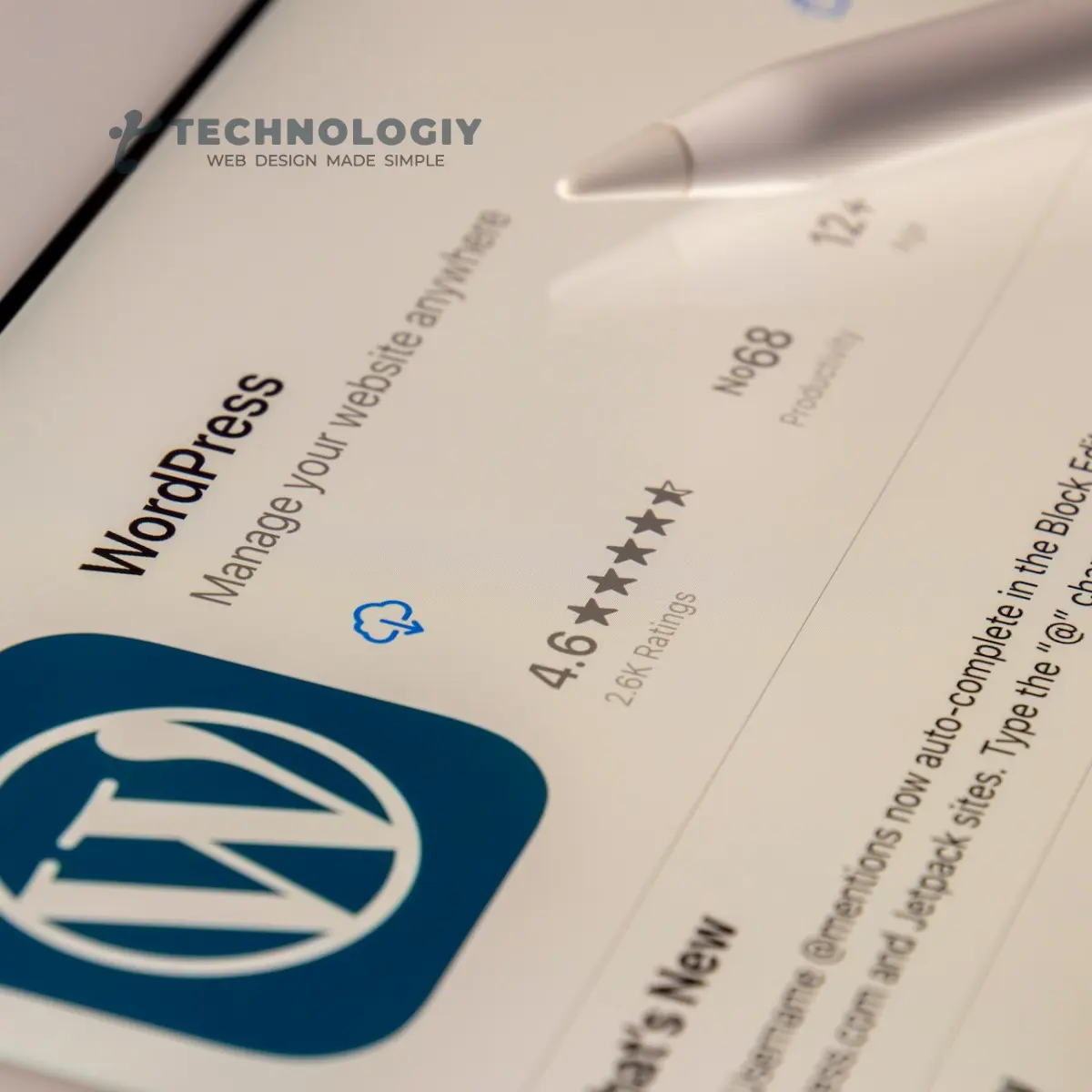In the world of WordPress, changing permalinks can seem like a daunting task. However, with the right approach, it is possible to modify permalinks without breaking any existing links on your website. In this post, we will provide you with detailed instructions on how to change permalinks in WordPress while maintaining the integrity of your website’s links. So, let’s dive in!
1. Why would you want to change permalinks in WordPress?
Changing permalinks can be necessary for various reasons. It may be to improve the structure and readability of your URLs, optimize them for search engines, or to reflect changes in your website’s content organization. Regardless of the reason, it’s essential to make these changes carefully to avoid any negative impacts.
2. How to prepare for permalink changes?
Before making any changes to your permalinks, it is crucial to take a few preparatory steps. Firstly, create a backup of your website’s database and files. This will ensure that you have a restore point in case anything goes wrong during the process. Additionally, make a list of all the URLs on your website that are indexed by search engines or are linked externally. This list will help you identify any broken links after the permalink changes.
3. How to change permalinks in WordPress?
To change permalinks in WordPress without breaking any links, follow these step-by-step instructions:
- Log in to your WordPress admin dashboard.
- Navigate to “Settings” and click on “Permalinks.”
- In the Permalinks settings page, you will see several options for permalink structures. Choose the desired structure or create a custom structure using the available tags.
- After selecting the desired structure, click on the “Save Changes” button to update your permalinks.
- Once the changes are saved, WordPress will automatically generate rewrite rules to handle the new permalink structure.
4. How to handle broken links after permalink changes?
After changing permalinks, it is common to have broken links on your website. To handle these broken links, you can take the following steps:
- Install and activate a plugin called “Redirection.”
- In the plugin settings, navigate to the “Redirects” tab.
- Click on the “Add New” button to create a new redirection rule.
- In the “Source URL” field, enter the old permalink that is now broken.
- In the “Target URL” field, enter the new permalink that replaces the old one.
- Save the redirection rule, and the plugin will automatically redirect any requests for the old permalink to the new one.
5. Conclusion:
Changing permalinks in WordPress is a task that requires careful planning and execution. By following the outlined instructions and taking the necessary precautionary measures, you can modify your permalinks without breaking any existing links on your website. Remember to create backups, make a list of indexed or externally linked URLs, and use a redirection plugin to handle any broken links. With these steps, you can confidently make permalink changes while maintaining the professionalism and integrity of your website.