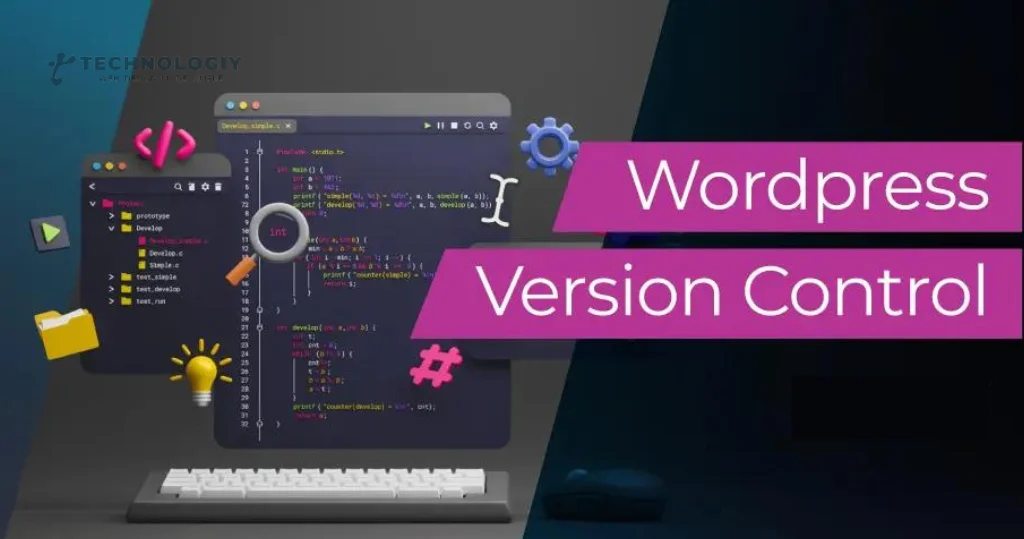The Ultimate Guide to Theme Version Control in WordPress: Keeping Your Website Up-to-Date! Welcome to the ultimate guide to version control in WordPress! If you’re a WordPress user, you probably know how important it is to keep your website up-to-date. But have you ever wondered how to effectively manage different versions of your WordPress themes? Look no further!
What is Theme Version Control In WordPress?
Theme version control in WordPress is a process that allows you to manage multiple versions of your WordPress theme. It enables you to make changes, test them, and roll back to previous versions if needed. This is crucial for maintaining a stable and secure website, as well as ensuring compatibility with the latest WordPress updates.
Why is Theme Version Control Important?
Keeping your WordPress themes up-to-date is essential for several reasons. Above all, it guarantees the smooth and efficient operation of your website. Updates often include bug fixes, security patches, and performance improvements, all of which contribute to a better user experience.
Secondly, version control provides a safety net in case anything goes wrong. We’ve all experienced that moment of panic when a theme update breaks our website. With version control, you can easily roll back to a previous version and restore your website’s functionality while you investigate and fix the issue.
Lastly, Theme version control in WordPress allows you to experiment with new features and design changes without impacting your live website. You can create a separate development environment, make changes, and test them thoroughly before deploying them to your production site. This minimizes the risk of breaking your website and ensures a smooth transition from one version to another.
How to Implement Theme Version Control in WordPress:
Now that we understand the importance of Theme version control in WordPress, let’s delve into the process of implementing it in WordPress.
Choose a Version Control System:
There are several version control systems available, but Git is the most popular and widely used one. Git provides a robust and efficient way to manage changes and collaborate with others. It allows you to create branches, merge changes, and track the history of your theme’s evolution.
Set Up a Local Development Environment:
To effectively manage version control, it’s essential to have a local development environment where you can make changes and test them. This can be achieved using tools like Local by Flywheel or XAMPP. By having a local environment, you can experiment freely without affecting your live website.
Create a Git Repository:
Next, you’ll need to create a Git repository for your WordPress theme. This will serve as the central location where all changes and versions of your theme are stored. You can create a new repository using Git commands or opt for popular Git hosting platforms like GitHub, Bitbucket, or GitLab.
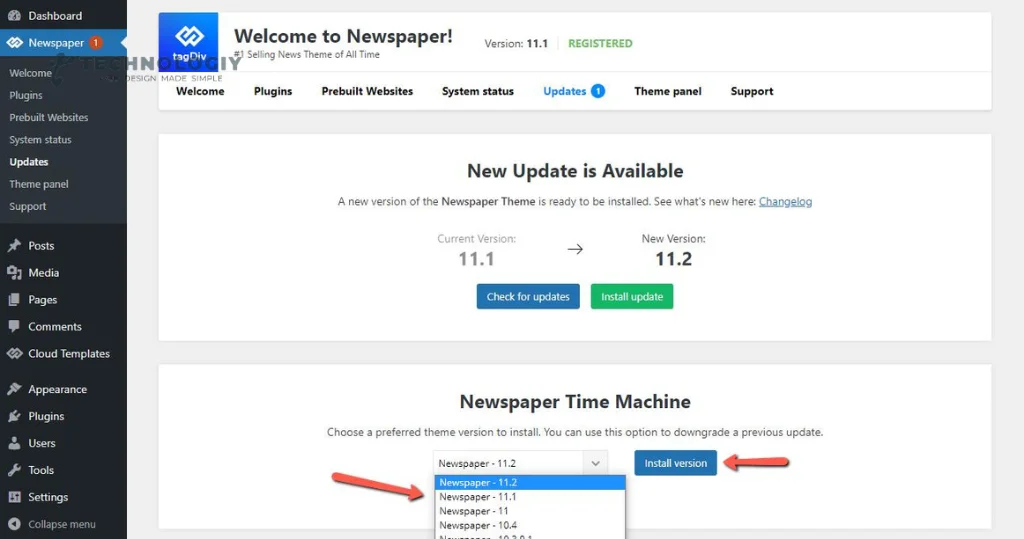
Track and Commit Changes:
Once your repository is set up, it’s time to start tracking and committing changes. Whenever you make modifications to your theme files, use Git commands to track those changes and commit them to your repository. This creates a snapshot of your theme at that specific point in time.
Create and Manage Branches:
Branches are a powerful feature of Git that allows you to work on different versions of your theme simultaneously. You can create branches for bug fixes, new features, or design changes. This way, you can isolate changes and easily merge them back into the main branch when ready.
Rollback to Previous Versions:
In case something goes wrong or you’re not satisfied with the changes you’ve made, Git allows you to roll back to a previous version of your theme. This can be a lifesaver when unexpected issues arise, and you need to quickly restore your website’s functionality.
The Power of Version Control in WordPress: A Step-by-Step Tutorial:
Welcome to our friendly tutorial on theme version control in WordPress! In this comprehensive guide, we will walk you through the process of utilizing version control to its fullest potential, allowing you to easily manage and track changes in your WordPress themes. So let’s dive right in and unlock the power of version control!
Understanding Version Control:
First things first, let’s make sure we’re on the same page when it comes to version control. In simple terms, version control is a system that helps you keep track of changes made to your files over time. It allows you to maintain different versions of your WordPress themes, ensuring that you can easily revert back to a previous version if needed.
Initializing Git in Your WordPress Theme Directory:
Once Git is installed, navigate to your WordPress theme directory using the command line interface. Use the “git init” command to initialize Git in your theme directory. This will create a hidden “.git” folder, which will store all the version control information.
Adding Your WordPress Theme Files to Git:
Now that Git is initialized, it’s time to add your WordPress theme files to the version control system. Use the “git add .” command to add all files in your theme directory to Git. This will stage the files, preparing them for the initial commit.
Making Your First Commit:
With your files staged, it’s time to make your first commit. This command will create a commit with the message “Create an initial commit. This commit will serve as the starting point for your version control journey.
Tracking Changes in Your WordPress Theme:
Now that your WordPress theme files are being tracked by Git, any changes you make to these files will be detected by the version control system. Use the “git status” command to see the current status of your files and identify any modifications that need to be committed.
Creating Branches for Different Versions:
One of the most powerful features of version control is the ability to create branches. Branches allow you to work on different versions of your WordPress theme simultaneously, without affecting the main version. Use the “git branch branch-name” command to create a new branch, and switch between branches using the “git checkout branch-name” command.
Merging Branches:
Once you have made changes to a branch and are satisfied with the results, it’s time to merge it back into the main version. Use the “git merge branch-name” command to merge the changes from a branch into the main version. Git will effortlessly manage any conflicts that may occur during the merging process.
Reverting Changes:
In case you make a mistake or want to revert back to a previous version of your WordPress theme, Git makes it incredibly easy. Use the “git log” command to view the commit history and identify the commit you want to revert back to. Then, use the “git revert commit-hash” command to create a new commit that undoes the changes made in the specified commit.
Collaborating with Others:
Version control becomes even more powerful when collaborating with others on WordPress theme development. Use online Git hosting platforms like GitHub or Bitbucket to share your code with others, review changes, and collaborate seamlessly.
Collaborate with Others:
Git also enables collaboration with other developers or designers working on your theme. You can easily share your repository with them, create branches for their changes, and merge them back into the main branch. This streamlines the development process and ensures everyone is on the same page.
Congratulations! You have now unlocked the power of theme version control in WordPress. With Git, you can easily manage and track changes in your WordPress themes, ensuring a smooth and efficient development process. Remember to regularly commit your changes, create branches, and utilize the power of version control to its fullest potential.
Theme version control in WordPress is a critical aspect of keeping your WordPress website up-to-date and secure. By implementing a theme version control in WordPress system like Git and following the steps outlined in this guide, you can effectively manage different versions of your theme, experiment with changes, and roll back if needed. This ensures a smooth and hassle-free website maintenance process, allowing you to focus on delivering a great user experience.