Updating your WordPress theme is crucial for keeping your website modern, secure, and functional. However, the process of transitioning to a new theme can be daunting if not handled correctly. In this guide, we’ll explore the best practices, tips, and strategies to ensure a smooth and safe theme transition for your WordPress website.
Are you interested in elevating your website to new levels of success?
If so, then you’ve come to the right place. In today’s blog post, we will delve into the importance of regular theme updates for your WordPress site. So, grab yourself a coffee, relax, and let’s get started!
Why WordPress Theme Updates Matter:
We all know that WordPress is a powerful platform that offers endless possibilities for website creation. However, it’s essential to keep your WordPress theme up to date, and here’s why:
Security Reinforcement:
The online world can be a risky place, with cyber threats constantly evolving. Regular theme updates play a crucial role in safeguarding your website against potential vulnerabilities. Developers often release updates to fix any security loopholes and fortify the code. By keeping your WordPress theme up to date, you’re ensuring that your website remains a fortress against potential threats.
Improved Performance:
Nobody likes a slow-loading website. Regular theme updates often include performance enhancements that can significantly optimize your site’s speed and overall performance. These updates may include code optimizations, faster loading times, and improved compatibility with the latest WordPress version. By staying up to date, you’ll provide your visitors with a seamless browsing experience.
Enhanced Features and Functionality:
Themes are constantly evolving to keep up with the latest design trends and user expectations. By updating your WordPress theme, you gain access to new features, functionality, and improvements. These updates can unlock exciting possibilities, such as new customization options, responsive designs, and integrations with popular plugins. Stay ahead of the curve and ensure your website remains modern and appealing to your target audience.
Plugin Compatibility:
WordPress plugins are essential for extending the functionality of your website. However, outdated themes can create compatibility issues with newer plugins. Regular theme updates ensure compatibility with the latest versions of popular plugins, minimizing the risk of conflicts or functionality breakdowns. Keep your website running smoothly by staying current with theme updates.
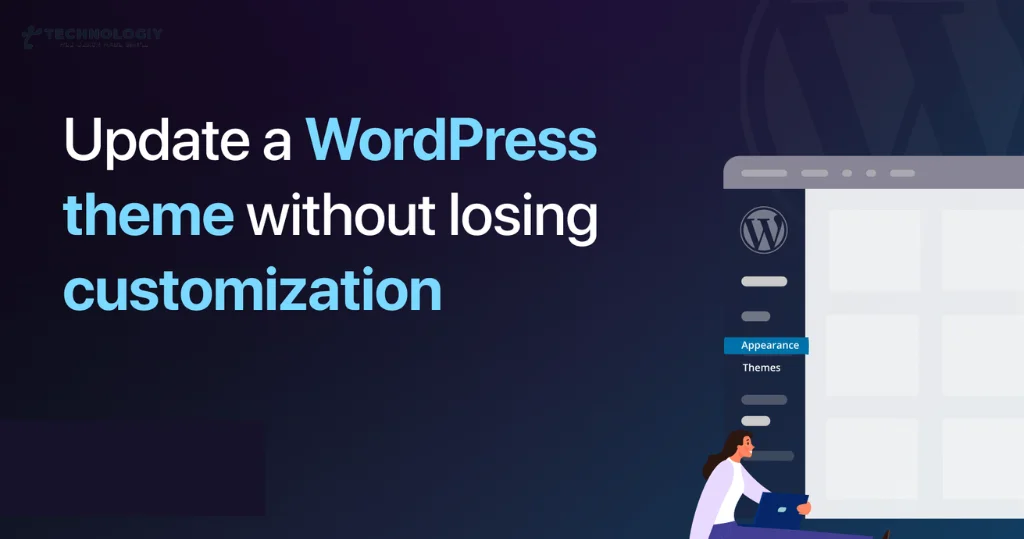
Stay Ahead of the SEO Game:
Search engine optimization (SEO) plays a vital role in enhancing your website’s visibility and generating organic traffic. WordPress theme updates often include SEO enhancements, ensuring your site adheres to the latest best practices. By keeping your theme up to date, you’ll have a solid foundation to implement SEO strategies and maintain your search engine rankings.
Evaluating the Need for a WordPress Theme UpdateIs your WordPress website feeling a bit outdated? Are you wondering if it’s time for a theme update? Well, you’re in the right place! In this blog post, we will discuss the importance of evaluating the need for a WordPress theme update and how it can benefit your website. So, sit back, relax, and let’s dive into the world of WordPress themes!
Why Update Your WordPress Theme?
As technology evolves and new features become available, it is crucial to keep your website up to date. Updating your WordPress theme ensures that your website remains visually appealing, functional, and secure. Here are a few reasons why you should consider a theme update:
Improved User Experience:
A modern and responsive theme will enhance the user experience on your website. With a clean and intuitive design, visitors will find it easier to navigate and engage with your content. A positive user experience can lead to increased time spent on your website, higher conversions, and a boost in search engine rankings.
Enhanced Security:
Outdated themes are more vulnerable to security breaches. Theme developers regularly release updates to address any security vulnerabilities and ensure your website remains safe from hackers and malicious attacks. By updating your theme, you can mitigate the risk of a security breach and protect your valuable data.
Compatibility with New WordPress Features:
WordPress constantly evolves, introducing new features and improvements with each update. By keeping your theme up to date, you ensure compatibility with these new features, allowing you to take full advantage of the latest WordPress functionalities. This can help streamline your website’s performance and keep you ahead of the competition.
Mobile Responsiveness:
In today’s mobile-dominated world, having a mobile-responsive website is essential. A theme update can optimize your website for mobile devices, ensuring that it looks great and functions seamlessly across all screen sizes. With more and more users accessing the internet through mobile devices, a mobile-responsive website is crucial for reaching a wider audience.
SEO Benefits:
Search engines love websites that are fast, user-friendly, and visually appealing. By updating your WordPress theme, you can improve your website’s performance, which in turn can positively impact your search engine rankings. A higher ranking means increased visibility and more organic traffic to your website.
How to Evaluate the Need for a Theme Update
Now that you understand the importance of updating your WordPress theme, let’s discuss how to evaluate whether it’s time for a theme update. Here are a few factors to consider:
Outdated Design:
Take a critical look at your website’s design. Does it still reflect your brand identity? Does it look modern and visually appealing? If your theme appears outdated or no longer aligns with your brand, it may be time for a refresh.
Compatibility Issues:
Are you experiencing compatibility issues with plugins or other website functionalities? Outdated themes may not be compatible with the latest WordPress version or other essential plugins. If you’re facing compatibility challenges, it’s a clear indicator that you need to update your theme.
Slow Loading Speed:
A slow-loading website can be frustrating for users and negatively impact your search engine rankings. If your website takes too long to load, it may be due to an outdated theme. Upgrading to a lightweight and optimized theme can significantly improve your loading speed.
Lack of Responsiveness:
Test your website on various devices to see if it adapts to different screen sizes. If your website doesn’t look or function correctly on mobile devices, it’s time to consider a mobile-responsive theme.
Security Vulnerabilities:
Ensure that your theme is regularly updated by the developer. If you’re using an outdated theme, it may have security vulnerabilities that could compromise your website’s safety. Stay proactive and prioritize security by updating your theme regularly.
Manual Theme Updates:
Step-by-Step Guide for WordPress Theme UpdateIntroduction:
Welcome, fellow WordPress enthusiasts! If you’re ready to take control of your website’s theme updates, you’ve come to the right place. In this step-by-step guide, we’ll walk you through the process of manually updating your WordPress theme. Whether you’re a seasoned developer or a beginner, this guide will ensure a hassle-free update experience. So, let’s dive in!
Why Manual Theme Updates Matter:
Keeping your WordPress theme up-to-date is crucial for a smooth and secure website experience. Regular updates provide bug fixes, performance enhancements, and new features that keep your site running at its best. By manually updating your theme, you have full control over the process, ensuring compatibility with your site’s unique setup.
Step 1: Backup Your Website:
Before making any changes to your website, it’s essential to create a backup. This precautionary step helps you restore your site in case anything goes wrong during the update process. Whether you use a backup plugin or rely on your hosting provider’s tools, make sure your backup is complete before proceeding to the next step.
Step 2: Update Theme Files:
To manually update your WordPress theme, start by downloading the latest version from the theme developer’s website or the official WordPress theme repository.
- Access your WordPress dashboard and navigate to “Appearance” > “Themes.”
- Identify the theme you want to update and click on “Theme Details.”
- Make note of any customizations you’ve made to the current version of the theme.
- Deactivate the theme by selecting a different theme and then reactivate the default WordPress theme.
- Connect to your website server using an FTP client or the file manager provided by your hosting provider.
- Locate the theme folder (/wp-content/themes/) and rename it to something like “theme-name-old.”
- Upload the newly downloaded theme folder to /wp-content/themes/.
- Activate the updated theme from the WordPress dashboard.
Step 3: Test and Verify:
After updating your WordPress theme, it’s essential to test and verify that everything is functioning as expected. Take the following steps to ensure a seamless transition:
- Visit your website and navigate through various pages to check for any inconsistencies or errors.
- Verify that all customizations you made to the previous theme version are intact.
- Test your website’s responsiveness across different devices and browsers.
- Check for any plugin conflicts that may have arisen due to the theme update.
- Monitor your website’s performance metrics to ensure there are no unexpected issues.
Step 4: Cleanup and Optimization:
Once you’ve confirmed that everything is working smoothly, it’s time to clean up and optimize your website for peak performance. Take the following actions:
- Delete the old theme folder (theme-name-old) to free up server space.
- Clear your website’s cache to ensure visitors see the updated version.
- Optimize your website’s database by removing unnecessary data.
- Run a website speed test to identify any areas for improvement.
Congratulations! You’ve successfully completed the manual update process for your WordPress theme. By following this step-by-step guide, you’ve taken control of your website’s theme updates, ensuring a secure and optimized user experience. Remember, regularly updating your theme is a vital part of maintaining your WordPress website’s health and functionality. We hope this guide has empowered you to confidently tackle future theme updates. Happy updating!
Resolving Common WordPress Theme Update Issues Are you experiencing difficulties when updating your WordPress theme? Don’t worry, you’re not alone. Many adults encounter common issues that prevent them from smoothly updating their WordPress themes. In this blog post, we’ll explore some of these issues and provide you with helpful solutions so you can get back to running your website hassle-free.
Compatibility Issues:
One of the most common challenges users face when updating their WordPress theme is compatibility issues. Sometimes, the updated theme may not be compatible with the current version of WordPress or with other plugins you have installed. This can lead to broken functionalities or even a completely non-functional website.
Solution: Before updating your theme, make sure to check its compatibility with your current WordPress version. Additionally, ensure that all your plugins are up to date. If any issues arise after the update, try disabling plugins one by one to identify any conflicts and resolve them accordingly.
Data Loss or Corruption:
Another concern during theme updates is the risk of losing or corrupting your website data. This can be a nightmare for any website owner, especially if you don’t have a recent backup.
Solution: It’s crucial to create a backup of your website before initiating any theme updates. This way, if anything goes wrong, you can easily restore your website to its previous state. You can use plugins like UpdraftPlus or VaultPress to automate the backup process and ensure you always have a recent copy of your website.
Broken Layout or Styling:
Updating your theme may sometimes result in a broken layout or styling, causing your website to look unprofessional or inconsistent. This can be due to changes in the theme’s code or conflicts with other customizations you’ve made.
Solution: If you encounter layout or styling issues after updating your theme, start by clearing your browser cache. Sometimes, cached files can interfere with the new theme files. If the issue persists, check if any customizations you’ve made are causing conflicts. Consider creating a child theme to safely make modifications without affecting the main theme files.
Slow Loading Speed:
After a theme update, you might notice that your website’s loading speed has decreased significantly. This can be frustrating for both you and your visitors, as it affects user experience and search engine rankings.
Solution: To improve the loading speed of your updated theme, try optimizing your website’s images, minifying CSS and JavaScript files, and utilizing caching plugins. These actions can help reduce the size of your website’s files and improve its overall performance.
Lack of Support or Documentation:
Sometimes, theme developers may not provide sufficient support or documentation for their updates. This can leave you feeling lost and unsure of how to resolve any issues that arise.
Solution: Before updating your theme, research the developer’s track record in terms of support and documentation. Read reviews, check the developer’s website, and see if they have an active user community or support forum. If you encounter any problems after the update, seek assistance from the developer or the community to get the help you need.
updating your WordPress theme doesn’t have to be a daunting task. By being aware of these common issues and implementing the suggested solutions, you can navigate theme updates with ease. Remember to take precautions, back up your website, and seek support when needed. With these steps, you can ensure a smooth and trouble-free theme update experience.
Choose a Compatible Theme:
When selecting a new theme, make sure it’s compatible with your current version of WordPress. Read user reviews, check for updates, and verify that the theme developer is active and responsive to support requests. Compatibility is key to preventing potential issues.
Test in a Staging Environment:
Avoid making changes directly to your live website. Instead, set up a staging environment that replicates your website. This allows you to test the new theme and make necessary adjustments without affecting your live site. Many hosting providers offer staging features for WordPress.
Update Plugins and Core Files:
Ensure all your plugins and WordPress core files are up to date before switching themes. Incompatible or outdated plugins can cause conflicts with your new theme. It’s essential to maintain your site’s overall health.
Customization Documentation:
If you’ve made customizations to your current theme, document them. Note down the changes you’ve made in code or using a page builder. This documentation will be invaluable when reapplying customizations to your new theme.
Child Themes:
If you’ve made extensive customizations to your current theme, consider using a child theme. Child themes inherit the functionality of the parent theme while allowing you to make customizations without affecting the original theme. This simplifies theme updates.
Test Responsiveness and Compatibility:
Ensure your new theme is responsive and compatible with different browsers. Test it on various devices and screen sizes to ensure your website looks and functions correctly across the board.
SEO Considerations:
When updating your theme, pay attention to SEO settings. Ensure that your SEO plugin settings are maintained or updated as needed. Changing your theme can impact SEO, so monitor your rankings and address any issues promptly.
Speed Optimization:
Themes can significantly impact website loading speed. Choose a lightweight theme and use optimization plugins to enhance performance. Consider using a caching plugin and a content delivery network (CDN) to further improve site speed.
Monitor for Issues:
After updating your theme, closely monitor your website for any issues or errors. Be prepared to troubleshoot and resolve any problems promptly.
Regular Updates:
Once you’ve successfully updated your theme, commit to regularly updating both the theme and plugins to keep your website secure and up-to-date.
Stay tuned for more helpful tips and tricks for managing your WordPress website. Happy updating! Updating your WordPress theme can breathe new life into your website, improve its performance, and enhance its appearance. However, the process should be approached with caution. By following these best practices, tips, and strategies, you can ensure a smooth and safe transition to a new theme, keeping your website in top shape while minimizing potential disruptions for your visitors.
