A Handy Guide to WordPress Plugin Troubleshooting: Solve Common Issues in Minutes! Are you a WordPress website owner who loves to experiment with plugins? Plugins are a great way to enhance your website’s functionality and add exciting features. However, sometimes they can also cause headaches when things don’t go as planned. Don’t worry, we’ve got you covered! In this handy guide, we’ll walk you through the process of WordPress plugin troubleshooting, so you can solve common issues in just minutes!
WordPress Plugin Troubleshooting Made Easy:
Stay calm and analyze the problem:
The first step in WordPress plugin troubleshooting issue is to stay calm and analyze the problem. Is the issue occurring after installing a specific plugin? Or did the problem start after updating an existing one? Understanding the root cause will help you find a solution faster.
Disable conflicting plugins:
Conflicts between plugins are a common cause of issues. To identify the conflicting plugin, disable all your plugins temporarily and then enable them one by one. Keep an eye out for any issues that arise after activating a specific plugin. Once you’ve identified the culprit, you can either find an alternative or reach out to the plugin developer for assistance.
Update your plugins:
Outdated plugins can cause compatibility issues with the latest version of WordPress or other plugins. Make sure to regularly update your plugins to ensure a smooth running website. Before updating, it’s always a good idea to backup your website, just in case anything goes wrong.
Check for plugin compatibility:
Before installing a new plugin, always check its compatibility with your WordPress version and other plugins. A simple Google search using the plugin name and keyword “compatibility” can provide valuable insights from other users’ experiences.
Review plugin settings:
Sometimes, the issue might not be with the plugin itself but with its settings. Double-check the plugin settings and make sure they are correctly configured. If you’re unsure, consult the plugin documentation or reach out to the plugin developer for guidance.
Test with a default theme:
Occasionally, issues can be caused by conflicts between plugins and your current theme. To test this, switch to a default WordPress theme like Twenty Twenty-One and see if the problem persists. If the issue disappears, you’ll need to investigate further or seek assistance from the theme developer.
Check for PHP and WordPress version compatibility:
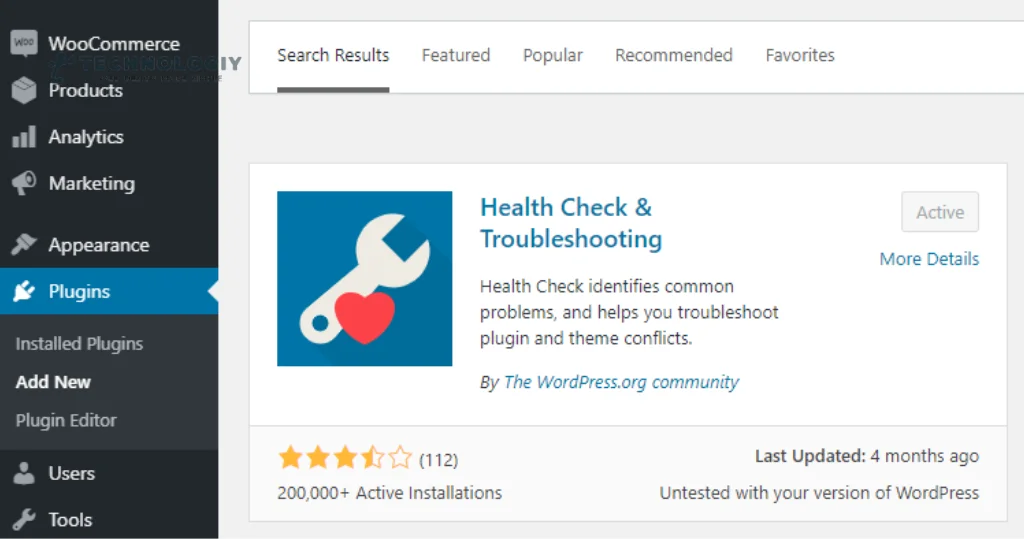
Ensure that your plugins are compatible with the PHP and WordPress versions you’re using. Outdated versions can lead to compatibility issues and unexpected behavior. If necessary, upgrade your PHP version and ensure your WordPress installation is up to date.
Utilize the WordPress community:
The WordPress community is a valuable resource for WordPress plugin troubleshooting issues. Visit WordPress support forums, plugin developer websites, or search for similar questions on platforms like Stack Overflow. Often, you’ll find that someone has already encountered and resolved the same issue.
Remember, patience is key when WordPress plugin troubleshooting. Take your time, follow the steps outlined above, and don’t hesitate to seek help if needed. With a little perseverance, you’ll be able to solve common WordPress plugin issues in just minutes!
WordPress plugin troubleshooting doesn’t have to be a daunting task. By staying calm, analyzing the problem, and following our handy guide, you can quickly solve common issues and keep your website running smoothly. Happy WordPress plugin troubleshooting!
Mastering the Art of WordPress Plugin Troubleshooting Introduction:
Welcome to our ultimate guide on WordPress plugin troubleshooting! If you’re a WordPress enthusiast or a website owner, chances are you’ve encountered issues with plugins at some point. Don’t worry, you’re not alone. In this comprehensive guide, we aim to equip you with the knowledge and techniques to master the art of WordPress plugin troubleshooting. So let’s get started and make your WordPress experience hassle-free!
Understanding WordPress Plugins:
WordPress plugins are like magic tools that enhance the functionality and features of your website. With thousands of plugins available, it’s no wonder that they are an essential part of the WordPress ecosystem. However, sometimes these plugins can cause conflicts, errors, or even break your website. That’s where WordPress plugin troubleshooting comes in.
Common WordPress Plugin Issues:
Compatibility Problems:
One of the most common issues is plugin compatibility. As WordPress continues to advance, plugins must adapt and stay current. Incompatible plugins may lead to errors, blank screens, or even site crashes.
Conflict with Other Plugins:
It’s not uncommon for plugins to clash with each other. This can result in unexpected behavior, broken features, or even a complete website breakdown.
Outdated Plugins:
Using outdated plugins can leave your website vulnerable to security threats, performance issues, and compatibility problems with newer WordPress versions.
Server Compatibility:
Sometimes, a plugin may require specific server configurations that your hosting provider doesn’t support. This can lead to plugin errors or limited functionality.
Troubleshooting Techniques:
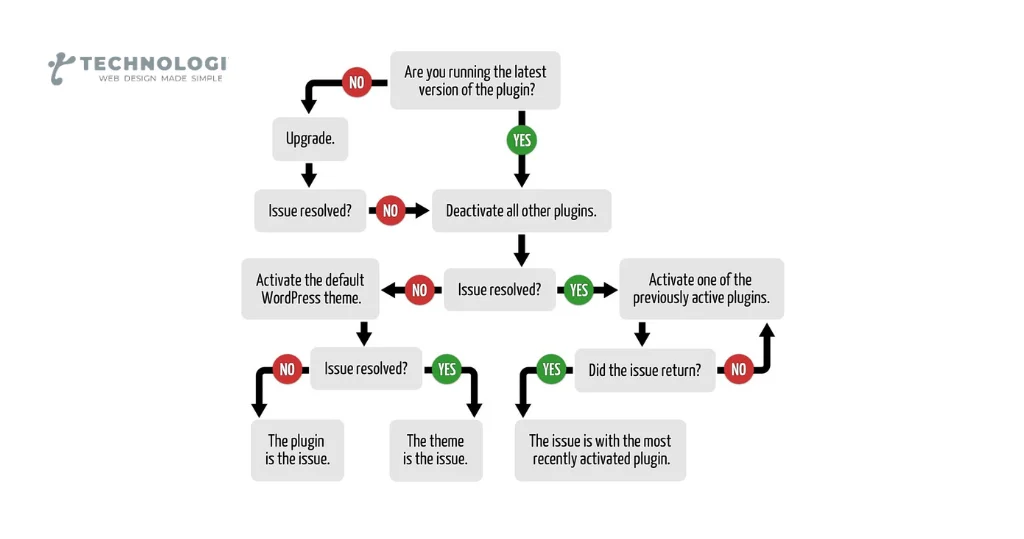
Identify the Problematic Plugin:
When WordPress plugin troubleshooting, start by deactivating one plugin at a time to identify the culprit. Begin with recently installed or updated plugins, as they are often the cause of conflicts.
Check for Compatibility:
Ensure that your plugins are compatible with your current version of WordPress. Update outdated plugins, or consider finding alternatives if they are no longer maintained.
Test with Default Theme:
Switching to a default WordPress theme temporarily can help identify conflicts between plugins and your current theme. If the issue disappears, it’s likely a theme-related conflict.
Debugging Tools:
Utilize debugging plugins or enable WP_DEBUG mode in your WordPress configuration file to get detailed error messages, helping you pinpoint the root cause of the problem.
Clear Cache and Cookies:
Sometimes, plugin conflicts can be resolved by simply clearing your browser cache and cookies. This ensures you’re loading the latest version of your website without any cached data interfering.
Seek Support:
If you’re still having trouble, reach out to the plugin developer or the WordPress community. They can provide guidance, troubleshoot specific issues, or offer alternative solutions.
Prevention is the Best Solution:
Preventing plugin issues is always better than WordPress plugin troubleshooting them later. Here are some best practices to avoid common plugin-related problems:
Regular Updates:
Keep your WordPress core, themes, and plugins up to date to benefit from bug fixes, security patches, and compatibility improvements.
Backup Your Site:
Regularly backup your website, including the database and files. This ensures you have a restore point in case something goes wrong during troubleshooting or plugin updates.
Research and Choose Reliable Plugins:
Before installing a plugin, read reviews, check ratings, and ensure it is regularly updated and supported by the developer. Avoid plugins with a history of conflicts or poor performance.
Limit the Number of Plugins:
While it’s tempting to install countless plugins, remember that each one adds complexity and potential conflicts to your website. Create a website with essential plugins exclusively tailored to your site’s operation.
Conclusion:
WordPress plugin troubleshooting issues doesn’t have to be a daunting task. With the techniques and best practices outlined in this ultimate guide, you’re now equipped to tackle any plugin-related problem that comes your way. Remember to stay calm, methodical, and don’t hesitate to seek support when needed. Happy troubleshooting and may your WordPress experience be trouble-free!
